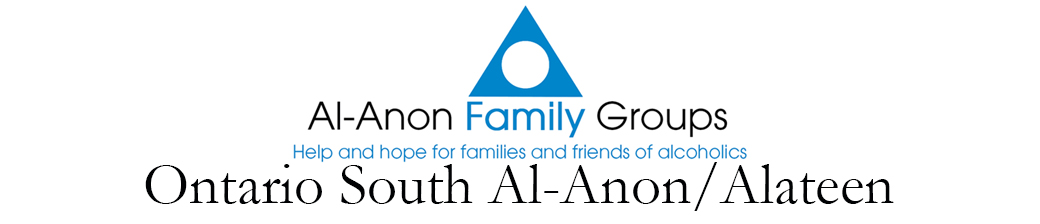Note: In our current special circumstances there is no need to notify WSO of your temporary electronic meeting; this is only required if your group will be meet electronically permanently, after COVID-19.
At first, organising a virtual meeting with the use of phones or computers seemed like a daunting undertaking for many of our members. We were so used to simply coming together physically and we all so appreciated the personal contact. Now that the COVID-19 regulations require us to participate in physical distancing and specific other protective measures, many of us still have to do without this much loved sharing of experience, strength and hope for a while in most of our districts.
Electronic meetings are not new in Al-Anon
You might not be aware of this, but for more than 20 years, the World Service Organisation has registered hundreds of meetings taking place online and via phone conference calls. These meetings have evolved and grown significantly over time. If you wish to participate in one of them, click on the following link:
https://al-anon.org/al-anon-meetings/electronic-meetings/
Know your platform and keep your meeting safe
Whichever platform and technology you choose for your temporary online meetings, coming prepared will help keep your group safe and protected. This means: taking some time to study information about security and privacy settings of your platform of choice.
Ontario South does not recommend a specific platform, but below is a list of settings that are good to know about in your Zoom account and Zoom meeting. Most other platforms have similar settings in place to maximise security and confidentiality of participants:
- Activate a waiting room
- Know how to lock the meeting once personal sharings start
- Always have a host present in the meeting room
- Try to have a couple of co-hosts as well, who can take over the hosting as required
- Know your host key (in the bottom of your Zoom profile)
- Know how to claim the host role with the host key if your meeting is allowed to open before its official starting time (which means closing the waiting room option), so that there is always somebody present who can respond to unacceptable behaviour (putting a person back in the waiting room, removing them from the meeting, muting and disabling video, pausing the meeting, etc)
- Know how to disable chat when someone is speaking (distraction, respectful to speaker)
- Only allow pictures and PDFs in the chat. All other document formats might sensitive to viruses and malware; make sure participants do not post malicious links
- Know how to use the ‘share screen’ option and only allow the host and appointed participants to do this. Do a practice session if they are not familiar with it
- Know how to prepare and use break-out rooms
The 2 P’s of Zoom
Prepare and Practice. It is recommended to first time Zoom hosts and co-hosts to do at least one practice session where all of the above can be demonstrated and tried out. The same is true for working with new features. Things like Polls and Closed Captioning have to be set up ahead of time and observed in action before the actual meeting. Practice is ideally done outside of normal meeting times. Especially with newcomers in mind, it is wise to prevent loss of time due to lack of preparation and practice. Newcomers are usually nervous and will leave quickly when they feel the meeting is poorly managed. Nobody is perfect, but we can do what our Al-Anon declaration suggests and ‘Let it begin with me’.
Good meeting management requires helping hands
You don’t have to do it alone: the general rule of thumb suggests that at least 2 members help with meeting management. One can chair, do readings and lead discussions. The other can act as a co-host and moderator. Managing a meeting requires focus and leadership and it is recommended to ask members to commit to perform tasks and rotate regularly. This ensures that all can regularly share and find serenity in the meeting without being preoccupied with meeting management. It also gives other members the opportunity to experience this new way of being in service to their group.
Moderator/(Co-)Host tasks
A moderator or (co-)host:
-makes sure nobody is in the meeting with their full name
-asks unidentified participants to change phone numbers or device names into personal names (first name, last name initial)
-requests that, during introduction, everybody has their video camera switched on, so that all can see who is in the meeting (except when participants phone in without video).
Waiting Room
Having participants start out in a waiting room can help with quickly assessing possible issues with unidentified attendees. Unidentified refers to participants who:
-show a device name instead of personal (first) name
-do not react when asked to introduce themselves
Remove participants
Hosts and co-hosts should know how to mute and, when necessary, swiftly remove participants from the meeting room in case of unacceptable behaviour or when not responding when asked to introduce themselves by first name and preferably by switching on their video. Alternatively, participants can be moved from the meeting room to the waiting room, where the host can communicate with them in private via messaging. Keep in mind that a participant who is removed, will be unable to join that meeting on that day, but has the option of coming back the next time.
Locking the room
The option to lock the meeting when personal sharings start can enhance the feeling of safety in the meeting and prevent disruptions, thus honouring our Traditions of confidentiality and anonymity.
Disable insecure options
Some platforms offer options such as virtual backgrounds, screen sharing and chatting. These can be disruptive and distracting. Disabling these options for all except the host and the moderators (co-hosts) can help keep your meeting focused.
Internet connection issues
Some participants may not have access to high-speed internet connections. This does not mean that they cannot be part of an online meeting. There are often options to use the internet connection for video and, concurrently, a regular phone-connection (no data) for audio. This prevents distortion of voices that can be distracting in a meeting and gives attendees the best of two worlds.
Caution: use wifi, not your phone connection, with mobile devices
Be aware that virtual meetings with video can take up a lot of bandwidth. If you use a telephone to participate with video, first ensure that you are connected to the internet/wifi, rather than inadvertently depleting your telephone data plan within a couple of minutes.
Copyright rules for Al-Anon meeting materials
Please keep in mind that all Conference Approved Literature is subject to Trademark and Copyright regulations. General documents that can be screen-shared are our Legacies (Steps, Traditions and Concepts), the preamble and suggested closing, as long as they show proper copyright credits. These can also be distributed to the members of a group who are involved in chairing or hosting a meeting, the same way our regular meetings make them available as photocopied materials. They cannot be emailed to all members or posted on any kind of online medium.
Hybrid meetings: online and in-person at the same time
The term hybrid meetings is used for groups that run an electronic meeting during the in-person meeting, from the same room. To ensure anonymity for all, the most secure way of doing this is by only allowing phone connections for those who want to attend online. To promote good sound quality, it is suggested to have a bluetooth device in place to turn up the volume of the electronic device. Laptops and phones are often too silent.
As Covid restrictions lessen, more and more groups have decided to go back to (partial) in-person meetings, following Health Canada guidelines for the safety of all participants. Please follow these guidelines if you choose to attend or help organise, such as wearing a mask at all times, sanitising your hands and, if possible, lend a hand with sanitising the meeting room when the meeting ends. Make sure to also keep a list of participants. These lists by default are never shared, unless an outbreak happens and then the people on the list will be contacted. Only a first name and one method of contact have to be provided in most cases and most groups keep these participants lists on premise to ensure confidentiality.
Thank you for notifying the website and your Group Records about your changes!
In order for newcomers and returning members to find online and in-person meetings, please notify the Ontario South about your meeting’s access details (group/WSO ID, password, etc) as soon as possible. If you would rather not show an electronic meeting’s credentials online, please provide an email address or phone number that prospective participants can reach out to in order to obtain those details and the general URL of your meeting’s platform. Any changes to your meeting are best communicated using the Meeting Feedback form (‘Request a change to this listing’) and the Group Records Registration/Change Form. This will inform both the website and the Group Records Coordinator at the same time.
Al-Anon:
Meeting Feedback form / ‘request a change to this listing’:
To be found in the left bottom part of the details page for your meeting’s listing. This is a good place to communicate small changes (e.g. a change in the Zoom ID).
Thank you for your cooperation!